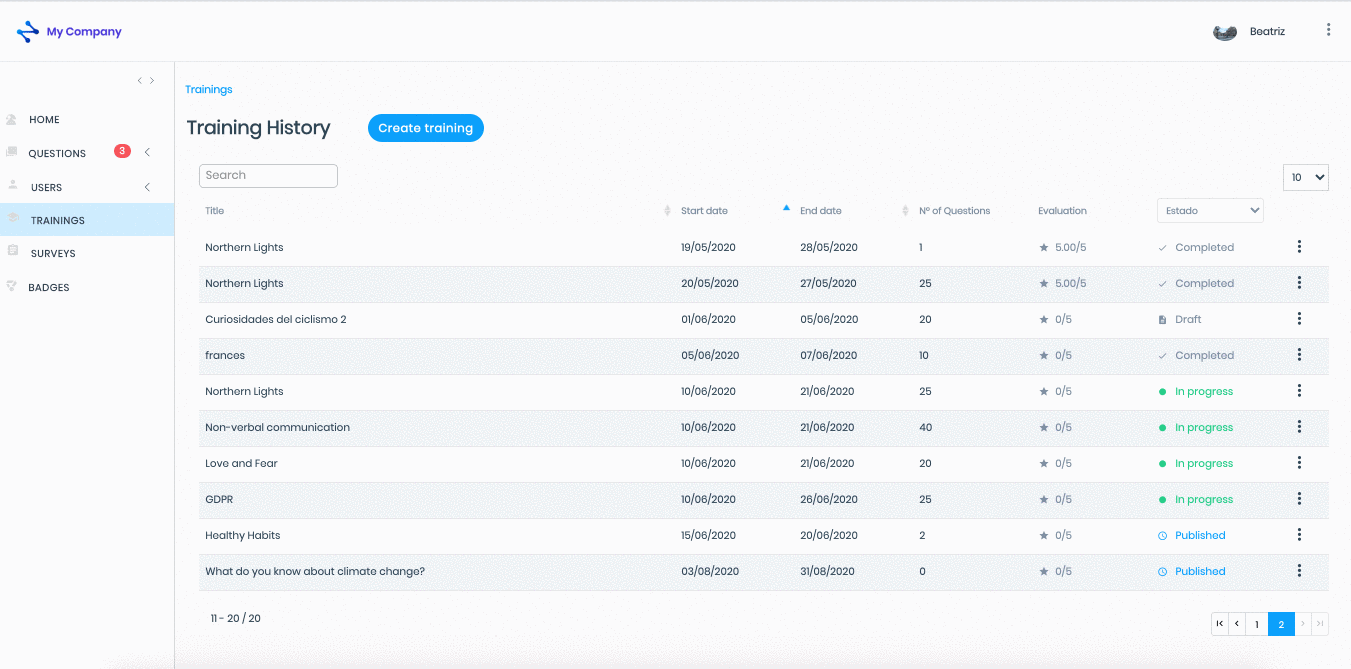Duplicate a training
Modified on: Fri, 19 Jun, 2020 at 12:19 PM
Duplicating a training is very useful for copying a training that you want to reuse for other people in your organization or that you want to reuse at another time. All trainings, regardless of their status, can be duplicated.
Go to the "Trainings" area on the left side menu to access the training history and find the training you want to duplicate
Click on the "Three-dots vertical" button on the right and select "Copy Training"
In the pop-up window, click on the "Close" button to exit the editing process or click on "Configure Training" to access the editing process:
General data: remains in the copy
You will have to edit the Title. Now the word Copy appears in brackets Remember that the title is visible in the App. Click on the “Save” button
Questions: are kept in the copy
Users: you must add the users
Configuration: you will have to add the dates and notifications if you need it
Click on the "Save draft" button to save the training with the "Draft" status or click on the "Publish" button to save the training with the "Published" status
Click on any area of the left side menu to exit the editing process
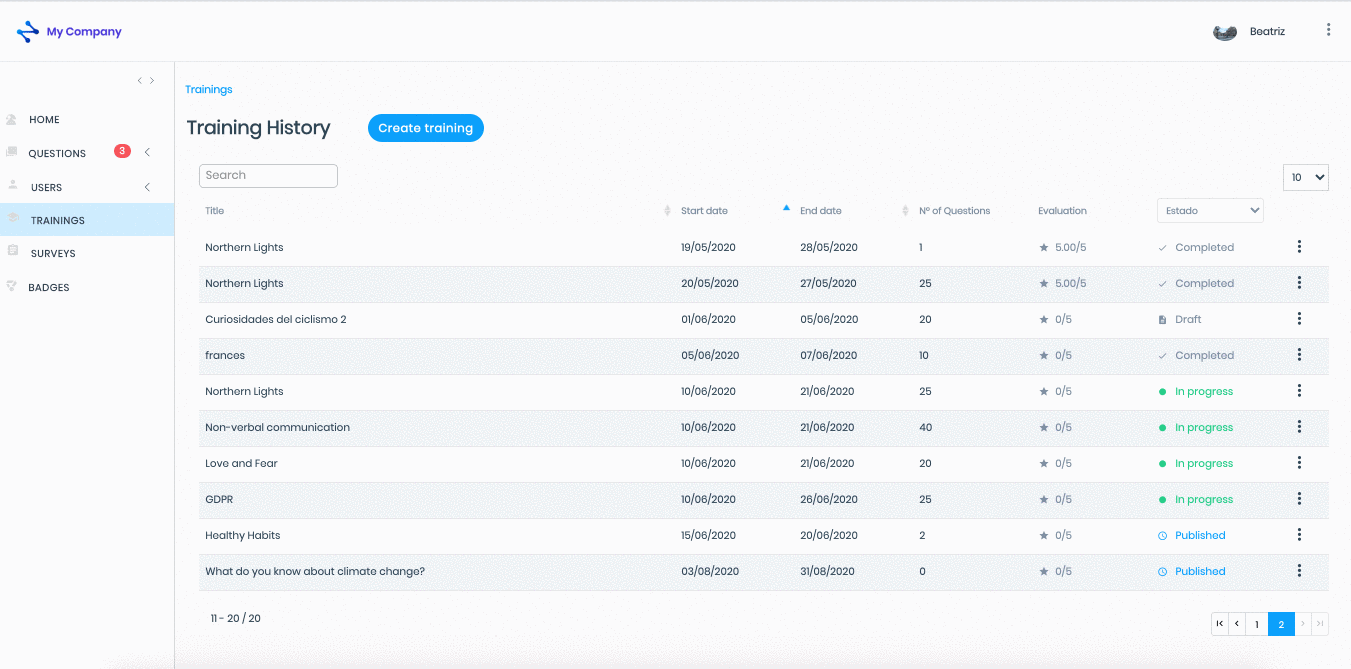
Note: Duplicate trainings are edited like any other training.
Did you find it helpful?
Yes
No
Send feedback Sorry we couldn't be helpful. Help us improve this article with your feedback.
 check ticket status
check ticket status