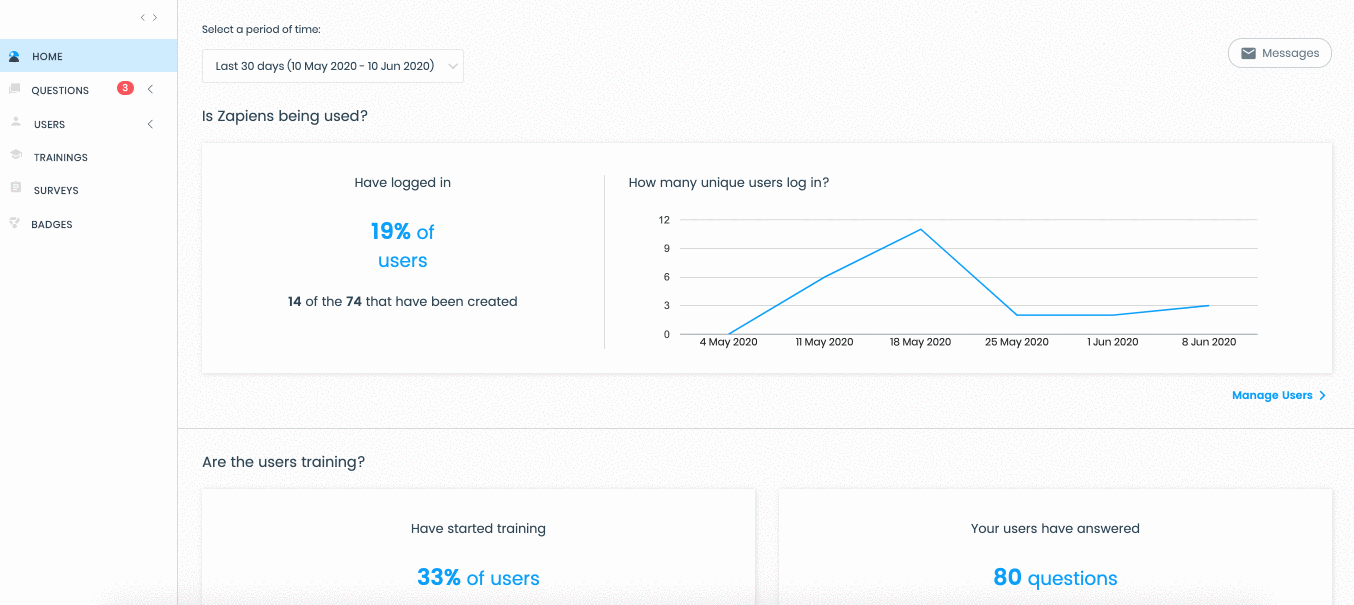Create a segment value
Modified on: Tue, 23 Jun, 2020 at 1:42 PM
What is a segment value?
Each segment has segment values associated with it. For example, within the Department segment, the values would be HR, Administration, Customer Service, etc.

How to create a segment value?
After creating a segment, the next step is to create its values, you can create as many as you need:
In the left side menu, click on the "Users" area and click on the "Segments" section to access the list of segments
Find the segment in which you want to add values
Click on the segment or click on the "Three-dots vertical" button on the right and select the "Edit" option
Click on the "Create segment value" button
Write the name of the segment value
Click on the “Browse File" button if you want to add a multimedia file (image or gif) to the segment value. Click on the "Trash" button to delete the file
Click on the "Three-point vertical" button on the right and select "Save" or select "Close" to cancel the creation of the segment value
Click on any area of the left side menu or via the Segments > Edit Segment path at the top left to exit the value creation process
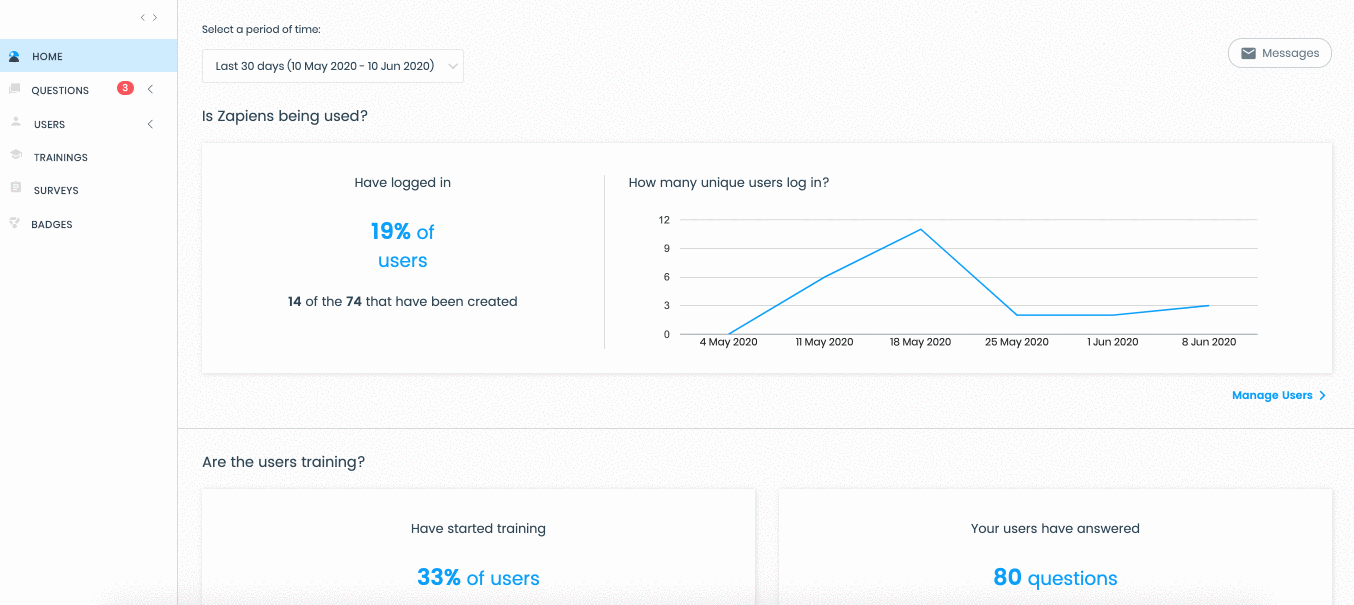
Note: The multimedia files associated with the segment values will be visible in the App's grouped rankings.
Did you find it helpful?
Yes
No
Send feedback Sorry we couldn't be helpful. Help us improve this article with your feedback.
 check ticket status
check ticket status