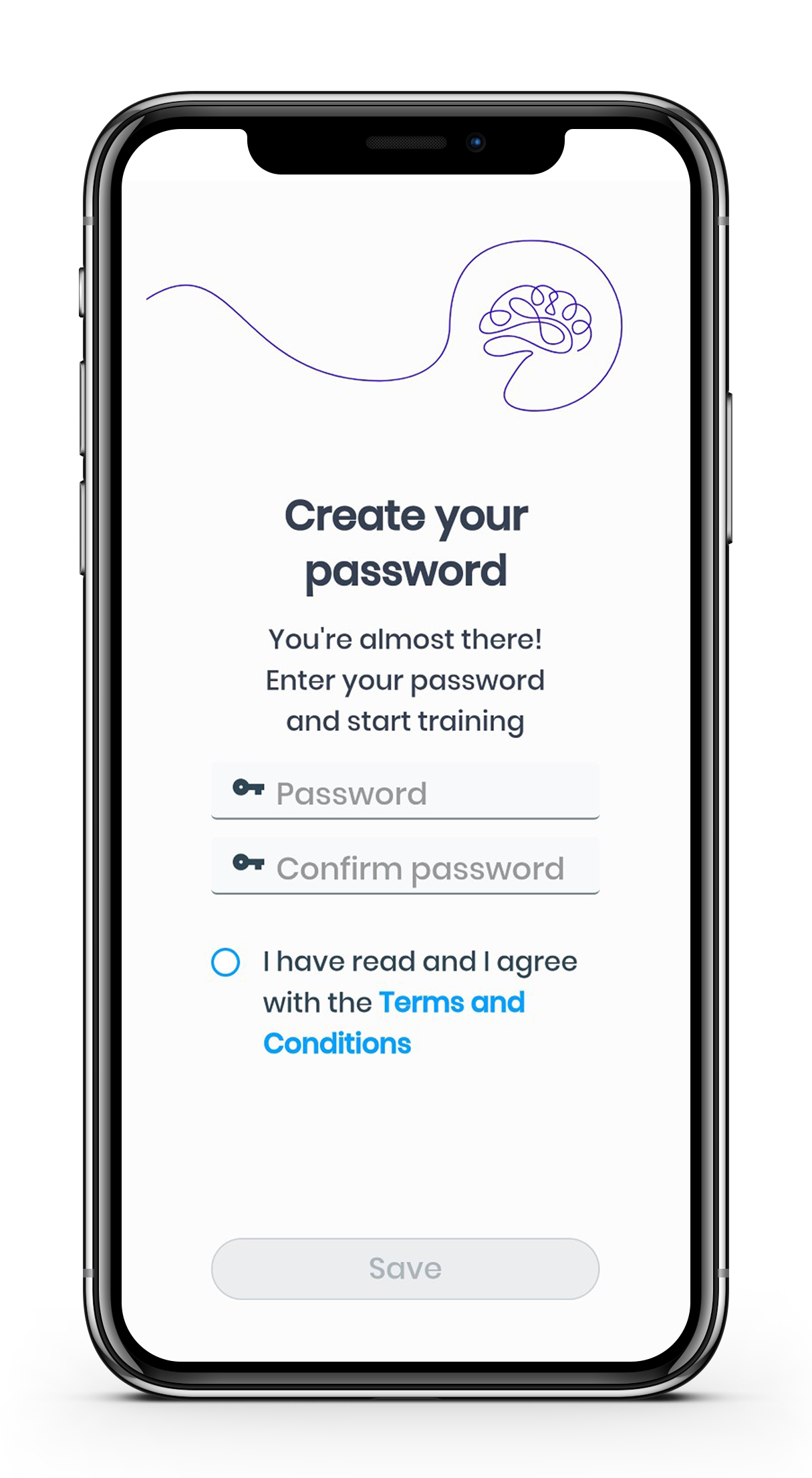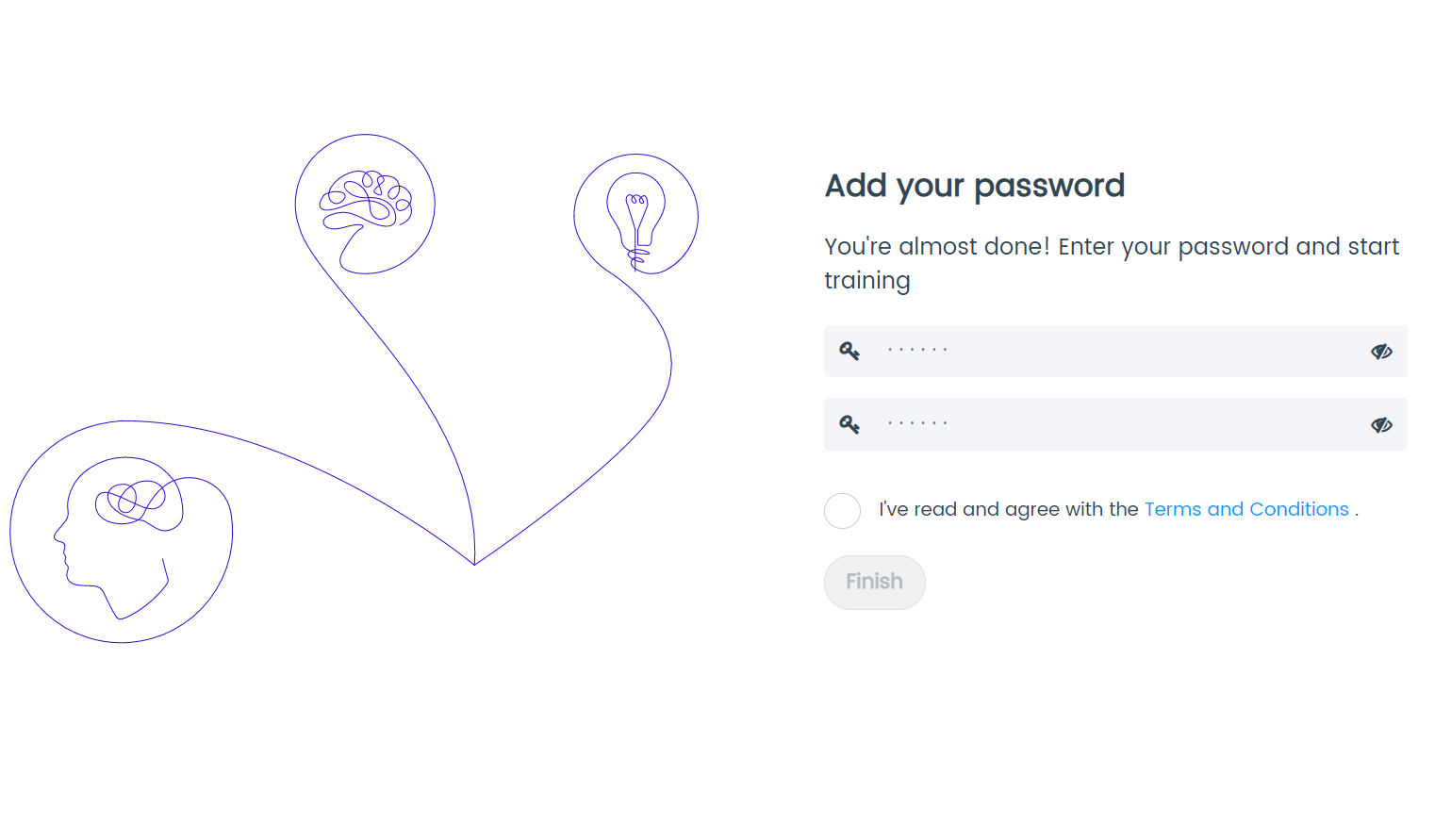Create password
Modified on: Mon, 31 Jan, 2022 at 10:35 AM
If you need to create or recover your password, please follow the steps below:
Click on "Login"
Enter your username or email
Accept the “Terms and Conditions”
Click on "Next"
Click on "Have you forgotten your password?”
Enter your username or email
Click on "Send"

You will receive an email with the subject "Remember password"
Click on the "New Password" button from your mobile device or from your PC
From your mobile device
Open the link in your browser or directly through the Zapiens App
In the new window, type the password and confirm the password
Accept the "Terms and Conditions"
Click on "Save"
You will automatically be logged into the App
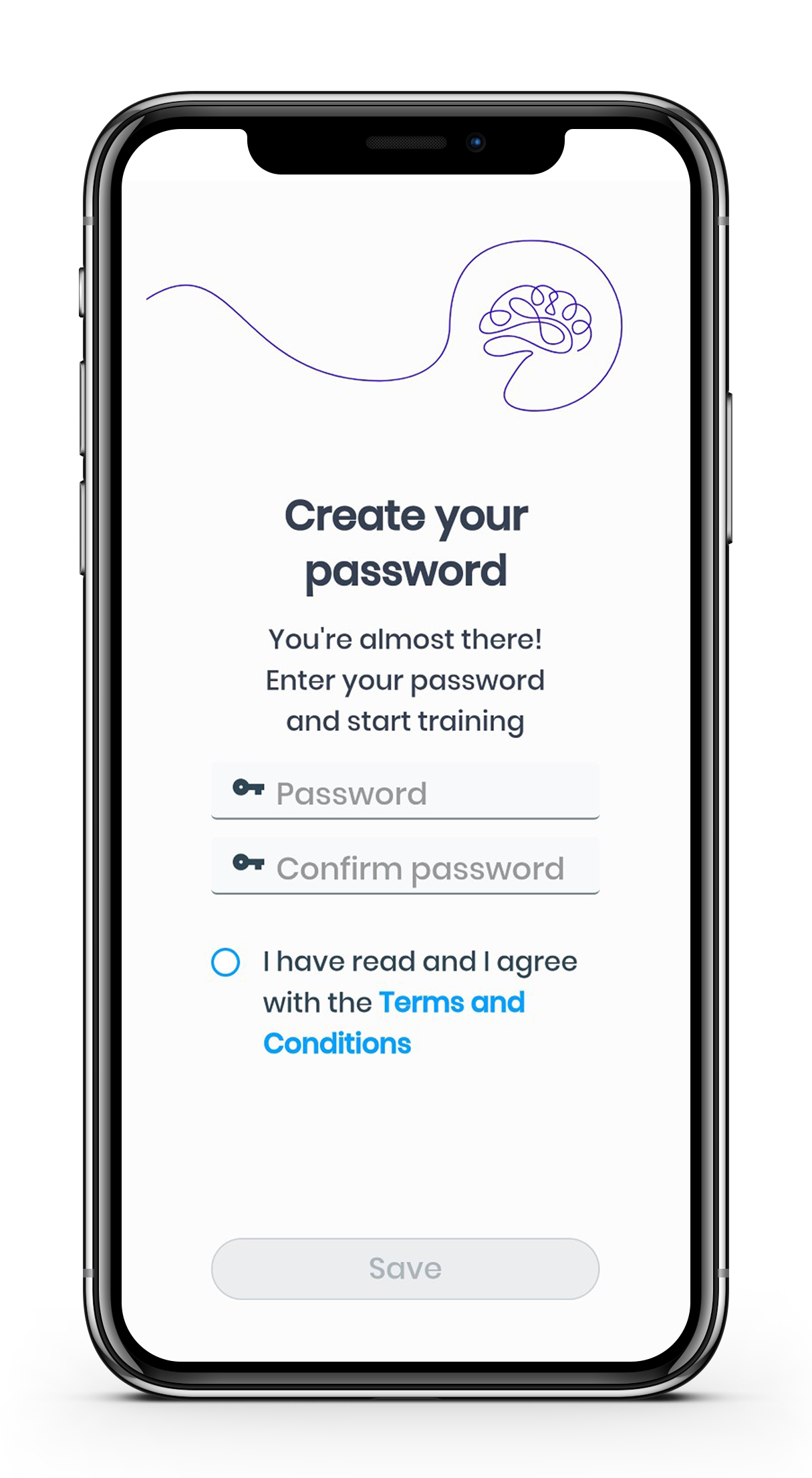
From your PC
In the window that opens in your browser, enter your new password twice
Accept the “Terms and Conditions”
Click on "Finish"
Log into the web version or log into the App
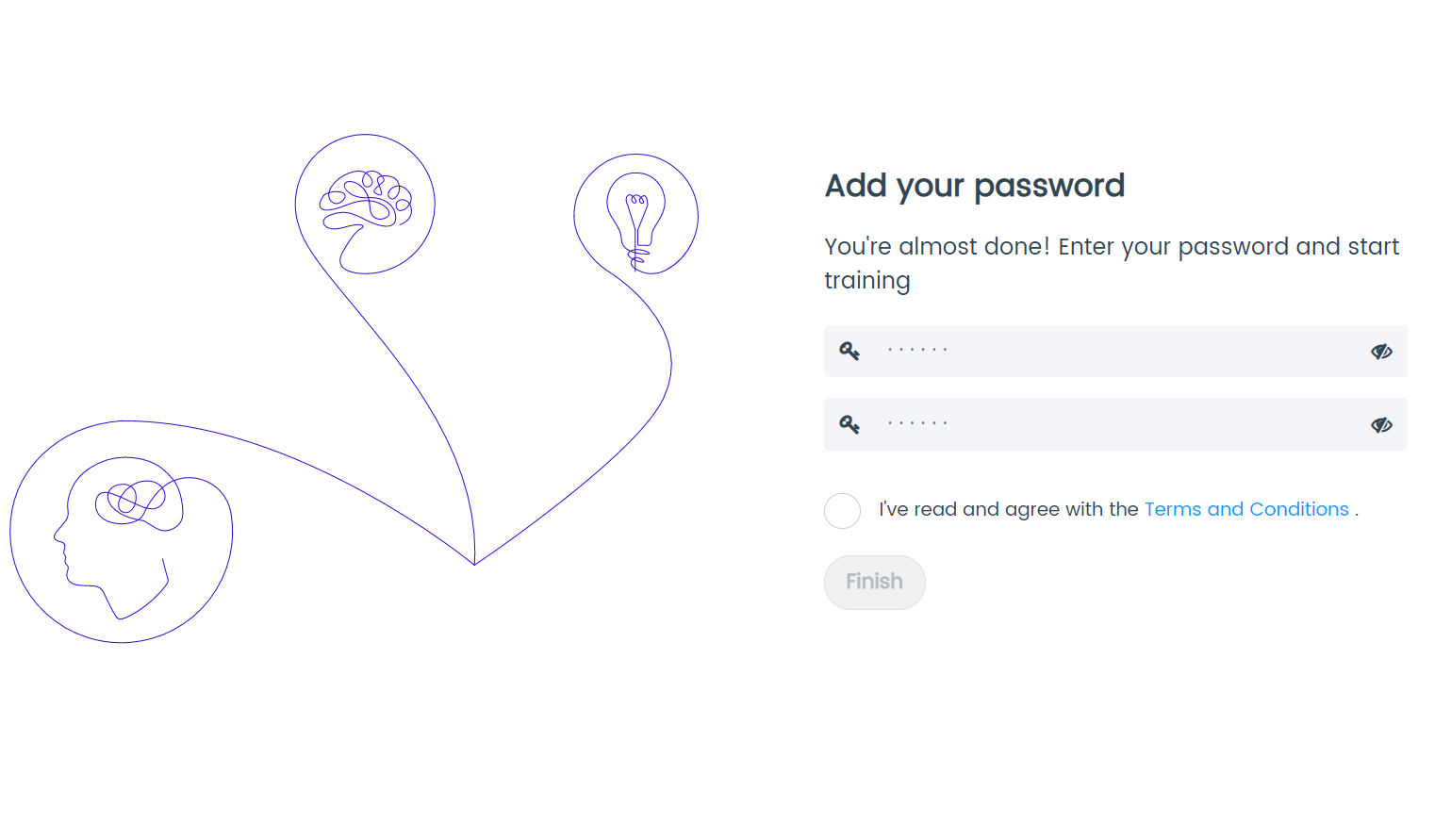
Note: We advise against using your device’s autocomplete option to enter your username, email and password, as it sometimes introduces blank spaces that cause credential errors.
Note: In step f, if your username does not correspond to an email, write your username, for example, beatriz.zapiens
Note: The language of the email to create or reset password depends on the language selected in the App profile. If there is no language defined in the profile, this email will arrive in the language set in the device or browser. If the language of the device or browser is not supported in Zapiens, the default language is English.
Did you find it helpful?
Yes
No
Send feedback Sorry we couldn't be helpful. Help us improve this article with your feedback.

 check ticket status
check ticket status